Nested if and Multi-Way if-else Statements
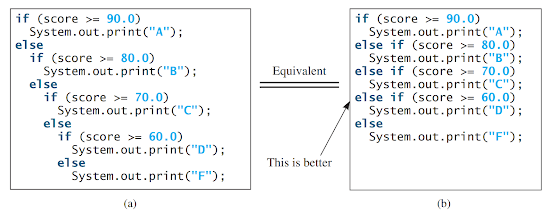
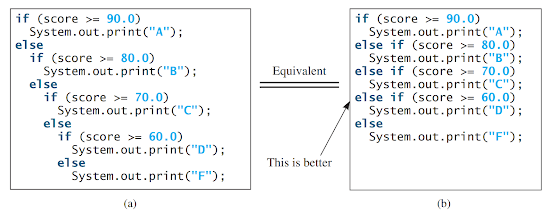
Step 1: Set up Java Development Kit (JDK) Before you start writing Java programs, make sure you have the Java Development Kit (JDK) installed on your computer. You can download the latest version of JDK from the official Oracle website and follow the installation instructions for your operating system.
Step 2: Choose a Text Editor or Integrated Development Environment (IDE) Next, you need to choose a text editor or an Integrated Development Environment (IDE) to write your Java code. Some popular choices for text editors include Notepad++, Sublime Text, or Visual Studio Code. Alternatively, you can use an IDE such as Eclipse, IntelliJ IDEA, or NetBeans, which provide a more comprehensive development environment with features like code completion, debugging, and project management.
Step 3: Create a New Java File Open your chosen text editor or IDE and create a new file with a ".java" extension. This file will contain your Java code. For this example, let's create a file named "HelloWorld.java."

- public class HelloWorld {
- public static void main(String[] args) {
- System.out.println("Hello, World!");
- }
- }
Step 5: Save the File Once you have written the code, save the file with the ".java" extension. Make sure to choose a location on your computer where you can easily locate the file.
Step 6: Compile the Java Program To compile your Java program, open a command prompt or terminal window and navigate to the directory where you saved the ".java" file. Use the "javac" command followed by the name of your file to compile it. In this case, you would run the following command:
javac HelloWorld.java
Step 7: Execute the Java Program To execute your compiled Java program, use the "java" command followed by the name of your class (without the ".class" extension). In this case, you would run the following command:
java HelloWorld
Comments
Post a Comment